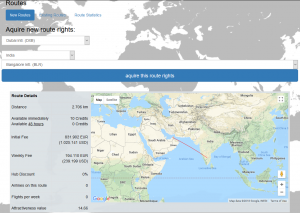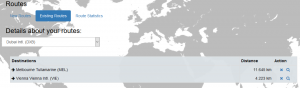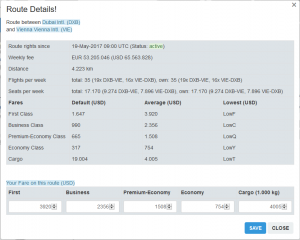Difference between revisions of "Routes"
Jump to navigation
Jump to search
(Created page with "To operate scheduled flights between two airports you have to acquire accurate route rights. You can do this by navigating to Office / Routes. === ''...") |
|||
| (8 intermediate revisions by the same user not shown) | |||
| Line 1: | Line 1: | ||
To operate scheduled flights between two airports you have to acquire accurate route rights. You can do this by navigating to [[:Category:Office|Office]] / [[Routes]]. | To operate scheduled flights between two airports you have to acquire accurate route rights. You can do this by navigating to [[:Category:Office|Office]] / [[Routes]]. | ||
=== ''' | === '''New Routes''' === | ||
[[File:as3_routes_new.png|300px|thumb|right|Screenshot New Routes]] | |||
Use the drop down menus to select airports. Check shown route details. | Use the drop down menus to select airports. Check shown route details. | ||
| Line 12: | Line 13: | ||
*Flights per week: shows amount of flights operated on this this route | *Flights per week: shows amount of flights operated on this this route | ||
*[[Route Attractiveness value|Attractiveness value]]: shows an indexed value (the higher this value, the more attractive is selected route) | *[[Route Attractiveness value|Attractiveness value]]: shows an indexed value (the higher this value, the more attractive is selected route) | ||
=== '''Existing Routes''' === | === '''Existing Routes''' === | ||
[[File:as3_routes_existing.png|300px|thumb|right|Screenshot Existing Routes]] | |||
[[File:as3_route_detailspng.png|300px|thumb|right|Screenshot Route Details]] | |||
After selecting in the drop down menu an airport within your route network, you'll get a list of routes connecting selected airport. | After selecting in the drop down menu an airport within your route network, you'll get a list of routes connecting selected airport. | ||
| Line 27: | Line 31: | ||
[[Category: Navigation]] | [[Category: Navigation]] | ||
[[Category: Operations]] | [[Category: Operations]] | ||
[[Category: Flight Operations]] | |||
Latest revision as of 09:42, 1 April 2018
To operate scheduled flights between two airports you have to acquire accurate route rights. You can do this by navigating to Office / Routes.
New Routes
Use the drop down menus to select airports. Check shown route details.
- Distance: distance between selected airports
- Availability costs: Credits for instant rights
- Initial Fee: initial costs for this route
- Weekly Fee: weekly costs for this route
- Hub Discount: Discount if this route connects your hub with another airport
- Airlines on this route: shows amount of airlines serving this route
- Flights per week: shows amount of flights operated on this this route
- Attractiveness value: shows an indexed value (the higher this value, the more attractive is selected route)
Existing Routes
After selecting in the drop down menu an airport within your route network, you'll get a list of routes connecting selected airport.
Here in the Action section you can terminate route rights and zoom in to more specific route details such as route rights status & route facts and ticket fares.
Route Statistics
In preparation